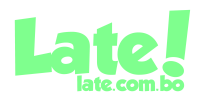Esta es una iniciativa que promueve la Agencia Marka Registrada, decidió interactuar más con los seguidores del fútbol. Desde esta semana ha lanzado un nuevo espacio en sus redes llamado: El Observador.
La idea es que los hinchas se reconozcan en las fotos que publica la Agencia en sus redes, inicialmente en la página de Facebook. Cuando Marka publique las imágenes de la hinchada en El Observador, las dos primeras personas que se reconozcan y comenten en el post, se llevarán premios.
La iniciativa comenzó con el juego entre Always Ready y San José y el premio son camisetas del Millonario. Así que, ¡a reconocerse y participar!
Plugins sociales Comentarios Comentarios insertados Publicaciones insertadas Videos insertados Plugin de grupos Botón “Me gusta” Plugin de páginas Plugin de citas Botón “Guardar” Botón “Compartir” Extremos oEmbed Sitios dirigidos al público infantil Preguntas frecuentes Obsoleto Volver al documento en Español Se actualizó este documento. La traducción en Español no está disponible todavía. Actualización del documento en inglés: 19 feb. 2019 Actualización del documento en Español: 22 dic. 2017 Embedded Posts Embedded Posts are a simple way to put public posts – by a Page or a person on Facebook – into the content of your web site or web page. Only public posts from Facebook Pages and profiles can be embedded. Code Generator URL de la publicación https://www.facebook.com/markaregistradabolivia/posts/1526636347460445 Ancho en píxeles de la publicación (entre 350 y 750) 500 Incluir publicación completa Obtener código Settings Setting Description Default data-href The absolute URL of the post. n/a data-width The width of the post. Min. 350 pixel; Max. 750 pixel. Leave empty to use fluid width. fluid width data-show-text Applied to photo post. Set to true to include the text from the Facebook post, if any. false Getting your Code from a Post 1. Navigate to your Post You can get the embed code directly from the post itself. If the post is public, click on the icon that appears in the top right corner of the post on Facebook. Choose Embed Post from the drop down menu: For photo posts select the Embed Post button on the bottom right: 2. Copy and Paste Code You will see a dialog appear with the code to embed your post in it. Copy and paste this code into your web page in the place where you want it to appear. For technical details please refer to the section Add Code Manually Add Code Manually Besides the Code Generator, you can also embed the code manually. 1. Get Post URL First you need to get the URL of a post you wish to share. The post must be public, which is indicated by the gray world icon, right next the post’s publishing time: For testing you can use this example URL: “https://www.facebook.com/20531316728/posts/10154009990506729/” 2. Load JavaScript SDK To use the Embedded Posts Plugin, or any other Social Plugin, you need to add the Facebook JavaScript SDK to your website. You need to load the SDK only once on a page, ideally right after the opening tag: You can find more help on implementing the JavaScript SDK in the JavaScript SDK – Quickstart. 3. Place Embedded Post Tag Next place the Embedded Post tag at any place of your website. Replace {your-post-url} with your posts’ URL. 4. Testing Once you completed these steps you’re able to test your Embedded Post. A completed integration will look like something like this: